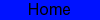

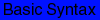
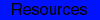

Basic Syntax
An element is a fundamental component of the structure of a text document. Some examples of elements are heads, tables, paragraphs, and lists. Think of it this way: you use HTML tags to mark the elements of a file for your browser. Elements can contain plain text, other elements, or both.
To denote the various elements in an HTML document, you use tags. HTML tags consist of a left angle bracket (<), a tag name, and a right angle bracket (>). Tags are usually paired (e.g., <H1> and </H1>) to start and end the tag instruction. The end tag looks just like the start tag except a slash (/) precedes the text within the brackets. HTML tags are listed below.
Some elements may include an attribute, which is additional information that is included inside the start tag. For example, you can specify the alignment of images (top, middle, or bottom) by including the appropriate attribute with the image source HTML code. Tags that have optional attributes are noted below.
Not all tags are supported by all World Wide Web browsers. If a browser does not support a tag, it will simply ignore it. Any text placed between a pair of unknown tags will still be displayed, however.
The Minimal HTML Document
Every HTML document should contain certain standard HTML tags. Each document consists of head and body text. The head contains the title, and the body contains the actual text that is made up of paragraphs, lists, and other elements. Browsers expect specific information because they are programmed according to HTML and SGML specifications.
Required elements are shown in this sample bare-bones document:
<html> <head> <TITLE>A Simple HTML Example</TITLE> </head> <body> <H1>HTML is Easy To Learn</H1> <P>Welcome to the world of HTML. This is the first paragraph. While short it is still a paragraph!</P> <P>And this is the second paragraph.</P> </body> </html>The required elements are the <html>, <head>, <title>, and <body> tags (and their corresponding end tags). Because you should include these tags in each file, you might want to create a template file with them. (Some browsers will format your HTML file correctly even if these tags are not included. But some browsers won't! So make sure to include them.)
A Teaching Tool
To see a copy of the file that your browser reads to generate the information in your current window, select View Source (or the equivalent) from the browser menu. (Most browsers have a "View" menu under which this command is listed.) The file contents, with all the HTML tags, are displayed in a new window.
This is an excellent way to see how HTML is used and to learn tips and constructs. Of course, the HTML might not be technically correct. Once you become familiar with HTML and check the many online and hard-copy references on the subject, you will learn to distinguish between "good" and "bad" HTML.
Remember that you can save a source file with the HTML codes and use it as a template for one of your Web pages or modify the format to suit your purposes.
Markup Tags
HTML
This element tells your browser that the file contains HTML-coded information. The file extension .html also indicates this an HTML document and must be used. (If you are restricted to 8.3 filenames (e.g., LeeHome.htm, use only .htm for your extension.)
HEAD
The head element identifies the first part of your HTML-coded document that contains the title. The title is shown as part of your browser's window (see below).
TITLE
The title element contains your document title and identifies its content in a global context. The title is typically displayed in the title bar at the top of the browser window, but not inside the window itself. The title is also what is displayed on someone's hotlist or bookmark list, so choose something descriptive, unique, and relatively short. A title is also used to identify your page for search engines (such as HotBot or Infoseek).
BODY
The second--and largest--part of your HTML document is the body, which contains the content of your document (displayed within the text area of your browser window). The tags explained below are used within the body of your HTML document.
Headings
HTML has six levels of headings, numbered 1 through 6, with 1 being the largest. Headings are typically displayed in larger and/or bolder fonts than normal body text. The first heading in each document should be tagged <H1>.
The syntax of the heading element is:
<Hy>Text of heading </Hy>
where y is a number between 1 and 6 specifying the level of the heading.Do not skip levels of headings in your document. For example, don't start with a level-one heading (<H1>) and then next use a level-three (<H3>) heading.
Paragraphs
Unlike documents in most word processors, carriage returns in HTML files aren't significant. In fact, any amount of whitespace -- including spaces, linefeeds, and carriage returns -- are automatically compressed into a single space when your HTML document is displayed in a browser. So you don't have to worry about how long your lines of text are. Word wrapping can occur at any point in your source file without affecting how the page will be displayed.
In the bare-bones example shown in the Minimal HTML Document section, the first paragraph is coded as
<P>Welcome to the world of HTML. This is the first paragraph. While short it is still a paragraph!</P>In the source file there is a line break between the sentences. A Web browser ignores this line break and starts a new paragraph only when it encounters another <P> tag.
Important: You must indicate paragraphs with <P> elements. A browser ignores any indentations or blank lines in the source text. Without <P> elements, the document becomes one large paragraph. (One exception is text tagged as "preformatted," which is explained below.) For example, the following would produce identical output as the first bare-bones HTML example:
<H1>Level-one heading</H1> <P>Welcome to the world of HTML. This is the first paragraph. While short it is still a paragraph! </P> <P>And this is the second paragraph.</P>To preserve readability in HTML files, put headings on separate lines, use a blank line or two where it helps identify the start of a new section, and separate paragraphs with blank lines (in addition to the <P> tags). These extra spaces will help you when you edit your files (but your browser will ignore the extra spaces because it has its own set of rules on spacing that do not depend on the spaces you put in your source file).NOTE: The </P> closing tag may be omitted. This is because browsers understand that when they encounter a <P> tag, it means that the previous paragraph has ended. However, since HTML now allows certain attributes to be assigned to the <P> tag, it's generally a good idea to include it.
Using the <P> and </P> as a paragraph container means that you can center a paragraph by including the ALIGN=alignment attribute in your source file.
<TT><P ALIGN=CENTER></TT> This is a centered paragraph. [See the formatted version below.] </P>This is a centered paragraph.
It is also possible to align a paragraph to the right instead, by including the ALIGN=RIGHT attribute. ALIGN=LEFT is the default alignment; if no ALIGN attribute is included, the paragraph will be left-aligned.
Gabe MacLeod - Conrad McIntyre - Jimmy Li